Overview
This article provides step-by-step instructions on updating the Organization name for users within a specific Organization. This may be required when the Organization name changes company-wide and the change must be reflected for all or some of the users.
Process
- Run the following search query (replace OldOrganizationName with the name of the Organization you want to replace):
in:users organization:OldOrganizationName
- Once the results are displayed, click See more in advanced search.
- Select Users, to display all users that belong to that organization.
- Select a user. The user profile page is displayed. Note: this must be done for each user.
- At the top right where the user's organization is displayed, hover the mouse cursor towards the end of the organization name:
- Click on the red X icon to remove the user from the organization.
- Select Remove in response to the Are you sure you want to remove [User Name] from the organization Kayako? warning.
- Add the user to a new organization by selecting the Set Organization option:

- Search for the new organization and add the user.
 Go to Kayako Classic
Go to Kayako Classic
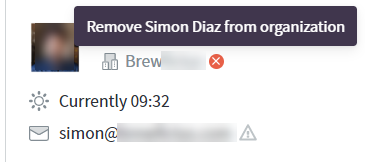
Priyanka Bhotika
Comments