Overview
Kayako can interact with your connected X (Twitter) account in a few different ways. The settings you have available to configure are selecting which brand to link, setting what events to capture, and showing posts (tweets) in your Help Center.
If you have multiple brands, you can set Kayako to link Posts (Tweets) or messages received by the X (Twitter) handle to a specific brand. Kayako can be set also to capture events such as direct messages, mentions, and favorited posts (tweets).
On top of that, Kayako can display the latest "non-@mention" Posts (Tweets) sent from the linked account in your Help Center. This is useful if you use that account to keep your customers up to date with news and events.
NOTE: Only new messages sent to your X (Twitter) account will be captured after the integration has been set up.
Prerequisites
- To configure X (Twitter) settings in Kayako, you will need an administrator account with the 'Manage channels' permission.
- Before you can configure the X (Twitter) settings, you need to add an X (Twitter) account to Kayako first.
Solution
To edit the configuration settings for an X (Twitter) account, follow these steps:
- Sign in to Kayako and go to the admin area.
- Under the 'CHANNELS' heading, click the Twitter link.
- From the Twitter settings page, hover over an X (Twitter) account you'd like to edit, and click Edit.
- NOTE: If you have not added an X (Twitter) account yet, add an X (Twitter) account to Kayako first since you won't see anything listed in here.
- NOTE: If you have not added an X (Twitter) account yet, add an X (Twitter) account to Kayako first since you won't see anything listed in here.
- From the Brand dropdown, select which brand this account is to be associated with.
NOTE: To learn more, check out our article about multi-brand support. (see screenshot below) - Next, under the 'What to capture' heading, you can select what posts (tweets) Kayako should capture (see screenshot below):
- Mentions — Enable this option to capture any posts (tweets) that @ mention your X (twitter) account. If the person who posts (tweets) has an open conversation, Kayako will add the post (tweet) to the conversation timeline.
-
Direct Messages — Enable this option to capture any direct messages (DMs). Kayako will add the DM to their most recently updated open conversation.
NOTE: Remember that, by default, X (Twitter) will only allow people you follow to DM you. You can change this in your X (Twitter) security settings. - Favorited posts (tweets) — Enable this option to capture any posts (tweets) that your team 'likes' using this X (Twitter) account. Kayako will create a new conversation for each post (tweet) you 'like'.
- Finally, click Show latest Posts (Tweets) from this account in the Help Center toggle to display any posts (tweets) you send—that are not replies—on the front page of your Help Center. (see screenshot below)
- Click the Save button to update your X (Twitter) account settings.
Confirmation
Account Settings - Whichever brand you will select in this section, Kayako will link any Posts (Tweets) or messages received by the connected X (Twitter) account to that brand.
What to capture - Kayako will start capturing posts (tweets) from the events you enabled (direct messages, mentions, and favorited posts [tweets]) through the X (Twitter) account into conversations.
Help Center - If the option is enabled, Kayako will display the latest "non-@mention" Posts (Tweets) sent from the connected X (Twitter) account in your Help Center.
 Go to Kayako Classic
Go to Kayako Classic
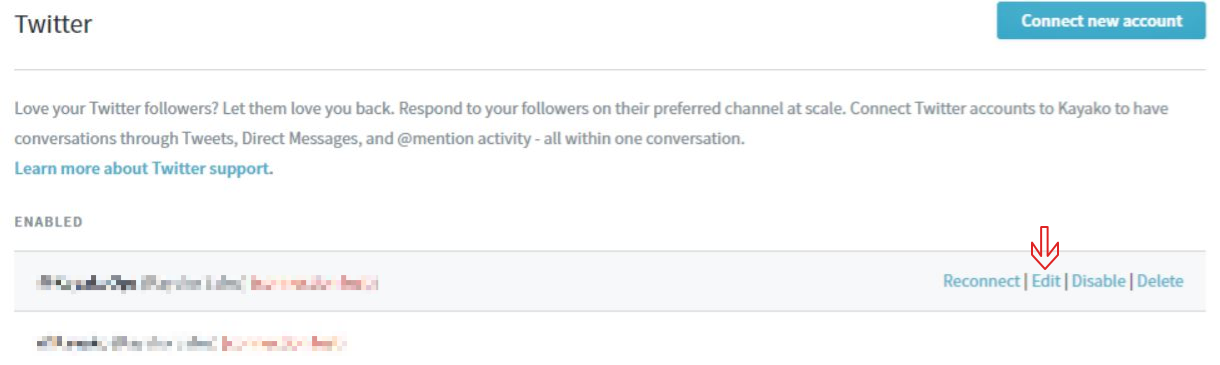
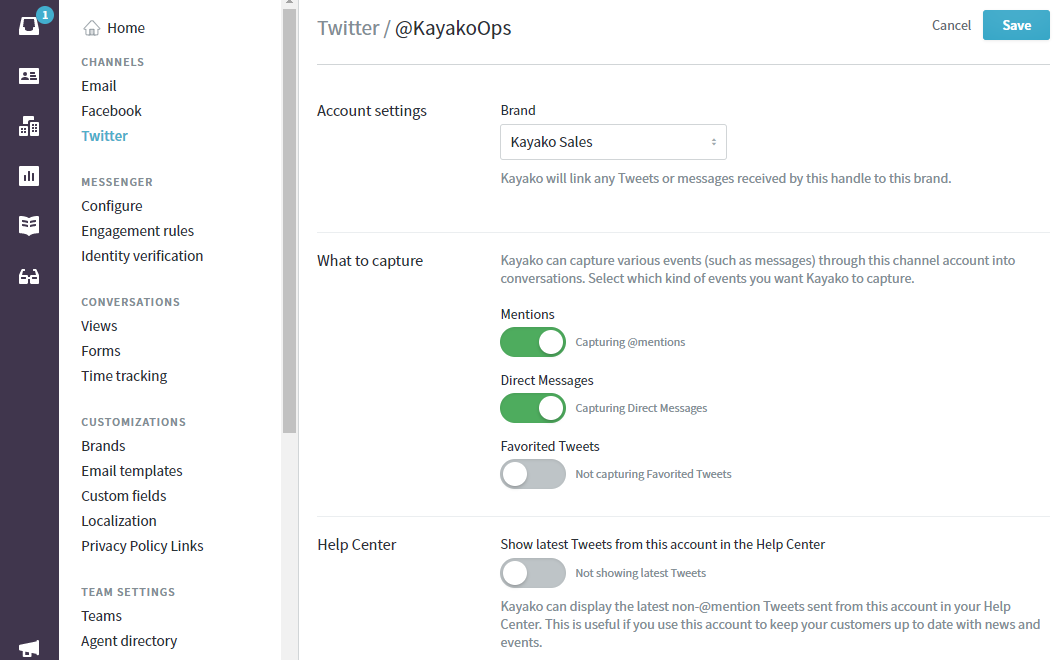
Priyanka Bhotika
Comments