Overview
You might want to know the custom field key name value to be used for conversation placeholders or when setting up macros using custom fields.
This article provides information about custom fields and their associated API field key in Kayako. It also explains where to locate the API field key for a custom field.
Information
When you set up a macro or a conversation placeholder using a custom field, you will be asked for a custom field key name value.
Custom fields have an associated API field key in the Kayako instance. This field key is the same as the {case.custom_fields.keyname.value} being asked when you are setting up a macro or a conversation placeholder using a custom field.
The API field key is also used for API calls in the API Key field. It is always unique to the respective custom field. It is used to reference fields using the Kayako API and in Search.
Locating the API Field Key
To get the API field key of a custom field:
-
Log in to Kayako and go to the Admin panel.
-
Under Customizations, click Custom fields.
- Select a custom field and scroll down to the bottom. In Field settings, you will see the API field key for that custom field.
-
Don't be confused between the "custom field key name value" and the "custom field key name title." The value is what you see in the API field key (
cf_0001) in the screenshot above, while the title is literally the title that was given to the custom field (CF 0001) in the same screenshot above. -
The API field key for any custom field is autogenerated by the system and cannot be edited or modified.
-
Once the custom field is created, this key is generated. Even if you change the custom field name, the API field key remains the same.
 Go to Kayako Classic
Go to Kayako Classic
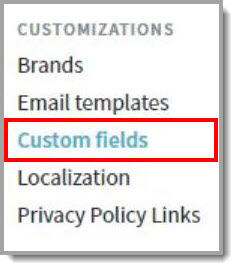
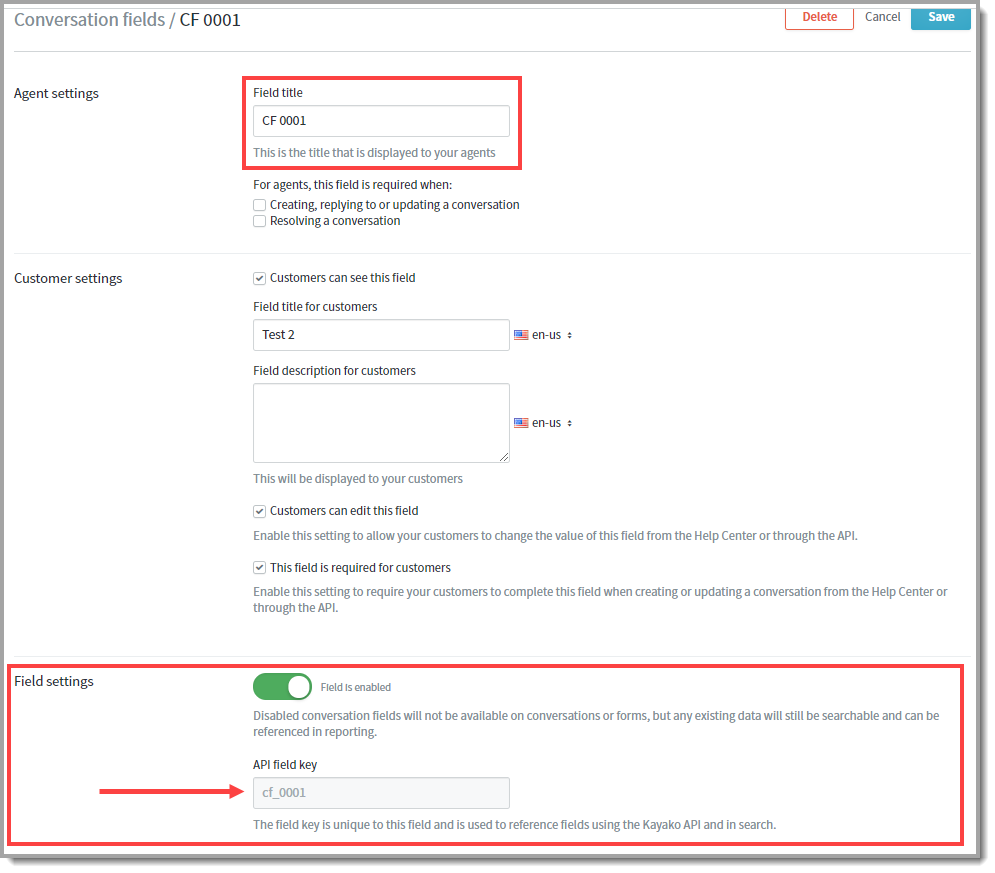
Priyanka Bhotika
Comments